Keyboards are likely to be the way everyone interacts with their PC, whether for home, work or gaming use – alongside the mouse of course. With the amount of abuse keyboards receive from us, it’s important that it keeps working to get us through the day so the desired task is done. Enter mechanical keyboards.
Mechanical keyboards are designed differently to non-mechanical keyboards. Instead of the normal three layer design, mechanical keyboards have the key connected directly to a physical switch that responds when pressed. This can result in more audible and physical feedback with each keystroke.
With that, it should be noted that some people dislike the louder-than-average sound that comes with the use of mechanical keyboards, but as I type this on a mechanical keyboard, it’s like music to my ears. There are, however, different types of mechanical keyboard switches that offer different feel and sound – detailed below. They’re also heavier than most keyboards, not so heavy that you can’t lift or move it around with ease, but that good kind of solid weight feeling.
These keyboards will outlast regular keyboards too, so the little bit extra you spend upfront will give you a longer lasting product. Many mechanical keyboards are rated for up to 50 million key presses while regular keyboards are only up to 15 million keystrokes. Just don’t spill your drink on them!
It’s also important to know that there are different types of mechanical keyboards switches available. Below are the differences and definitions.
Cherry MX Blue
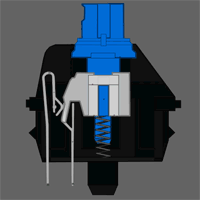
When you hit a key with a Cherry MX Blue switch, you’ll feel a little bump and hear a high-pitched clicking sound at the moment the keyboard input is sent to your PC. As seen in the diagram, the switch is actuated when you press the key halfway (when the white piece begins to move downwards). With a little practice, you can use this feedback to type faster while using less effort because you can teach yourself to stop pressing when you hear the click and feel the bump instead of pushing it all the way down (also known as “bottoming out”). This gives the keys a lighter feel, overall, which is great for writing, data entry and other tasks that involve a lot of typing. The clicking sound that the MX Blue switch makes is rather loud compared to the sound of other switches, which can be distracting to those around you if used in a quiet environment.
Cherry MX Brown

This is great for those who don’t enjoy the loud click-click-click of the Cherry MX Blue switch, but do like the ‘bump’ feeling. There’s no clicking sound, so you won’t hear much noise from this type of keyboard unless you “bottom out”, but you will feel the key response, because the key won’t move unless you’ve pushed it with enough force to actuate the key. Due to this design, the keys require slightly less force for actuation, making them a nice alternative for people who want feedback from the keyboard but not the loud clicking they’d get with the MX Blue switches.
Cherry MX Black

These do not provide tactile or audio feedback. This switch design is completely linear and feels the same from the instant you start pressing the key through to “bottoming out”. These switches also require more force than MX Brown and MX Blue switches. As a result, you’re likely to “bottom out” on every key press. MX Black switches are very common in keyboards geared towards high-end PC gamers – possibly to encourage the user to “bottom out” to reduce accidental key presses. On the other hand, these keyboards can feel less responsive than the MX Blue or MX Black switches for continued typing work.
Cherry MX Black is the mechanical keyboard type that we use on some of our office PCs here at Evatech, and is what I’ve written this entire article on.
You can find our range of Mechanical Keyboards here on our site.
Switch animation gifs by Castin Cramer.
