Nvidia seems to have put a whole heap of research into this subject, and also graced us with heaps of graphs, infographics, and easy to digest information regarding high FPS and the gaming advantages it brings. Not alone in the study by any means, with Linus & friends from Linus Tech Tips also studying the field.
Competitive gamers and esports pros aim for the highest FPS possible to give them every competitive advantage. They need the smoothest animations, lowest latency, and the least amount of distracting effects to achieve the best results. High frame rates powered by the latest GPUs give these players the competitive edge.
Let’s get a bit deeper and look into how this all works on your PC, and why FPS grants gamers a competitive advantage by improving animation smoothness, reducing effects of ghosting and tearing, and lowering system latency.
What is FPS and Hz?
FPS and Hz are often interchanged and misused in the gaming world. Hz is defined as cycles per second, and is most commonly associated with your display. They both describe a completion rate, but by different components in your PC’s rendering system. Simply put, FPS is the rate at which your system, and in particular, your GPU completes frames and Hz is the rate at which your display shows those completed frames.
In the image below you can see how the grey ticks on top represent frames being displayed by the monitor and the green ticks represent frames being completed by the GPU.
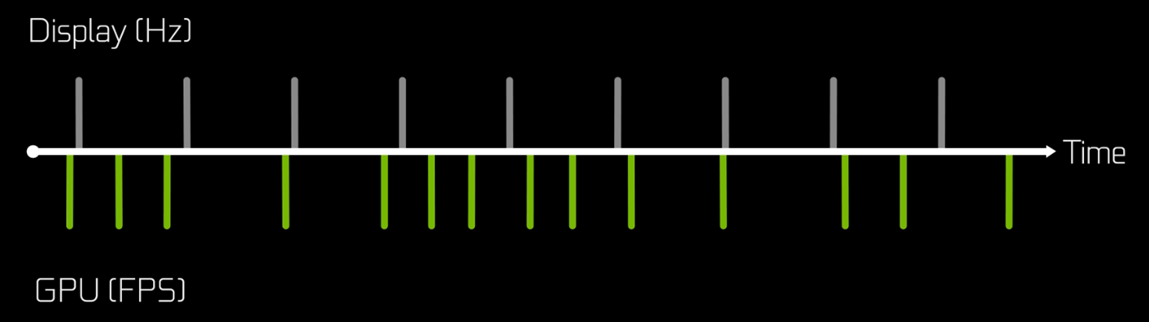
These rates are not the same. The GPU can complete frames faster or slower than the display can show them. This variation in frame time is caused by differences in the complexity of the 3D scene being rendered — for example, an explosion in one scene may take more time to render than the prior scene. Hz on the other hand generally a constant rate and does not vary based on scene complexity. 60Hz is 60 times per second, 144Hz is 144 times per second, and so on. There are displays that can vary their refresh rate, but as a simplification here, we’ll assume a constant refresh rate display.
FPS is typically a rolling average over many seconds since frame times are not consistent from frame to frame. A good way to think about FPS is: ‘how many frames, on average, does the GPU complete per second.’
When the FPS and the Hz differ, you can experience effects like tearing, but we will get into that later. At the end of the day; GPU -> FPS, Display -> Hz. For the best performance, you want both to be high.
Smoother Animations with High FPS
Let’s look at how animations are smoother at high FPS. We will start with more basic concepts and move to more complex topics later in the article.
In the gif below, we can see how animation looks smoother at higher FPS/Hz. At 60 FPS/Hz, the animation looks choppy, as if it’s skipping from point to point. At 240 FPS/Hz, we can still see it stepping, but those steps are much smaller.
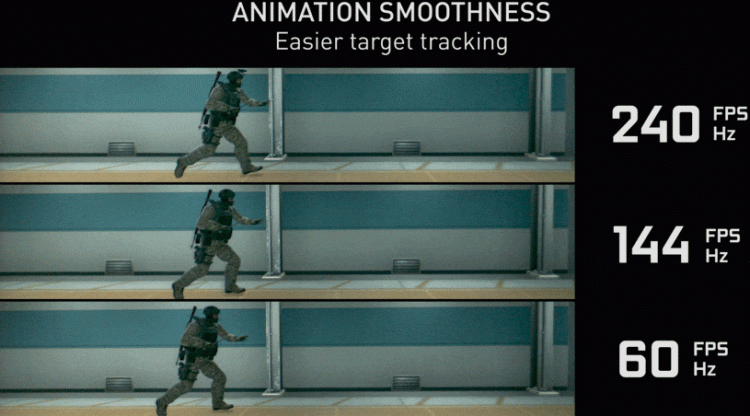
Before we break down this concept, let’s lock the FPS to the Hz. Although this doesn’t really happen in the real world, it will make explaining these concepts easier if the GPU and display are operating at the same rate.
Looking at the below animation of a bouncing ball, we can visualize why the animations are smoother.
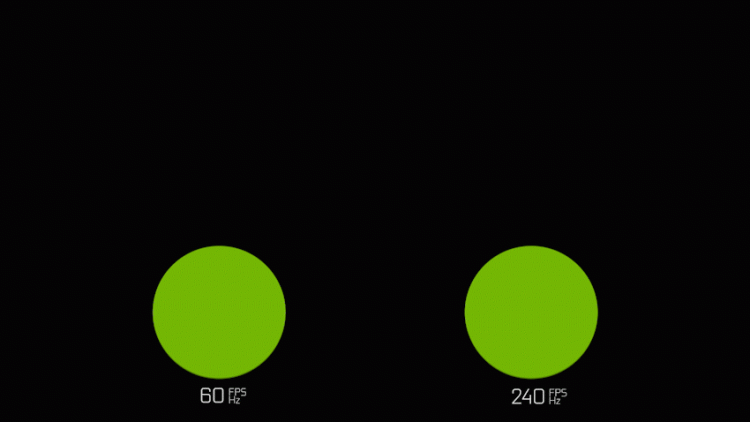
For each “step” in the animation at 60FPS/Hz, there are 4 “steps” at 240FPS/Hz. These extra steps fill in the motion, making 240 FPS/Hz feel much smoother. At 240 FPS/Hz, there are 3 additional frames of information for your eyes to see in the same amount of time.
Smoother animations help you track your target. When micro-correcting your aim for overshooting or undershooting, having a smooth target helps you get back on target faster.
Reduced Ghosting with Higher FPS/Hz
Ghosting is a distracting effect that happens on all LCD type displays. When the display refreshes, the colors do not change instantly. There is some time needed for the pixels to change, especially when the range of color change is large.
Looking at this CS:GO video below, the ghost looks like a trail behind the object typically found in the object’s position from the previous frame.
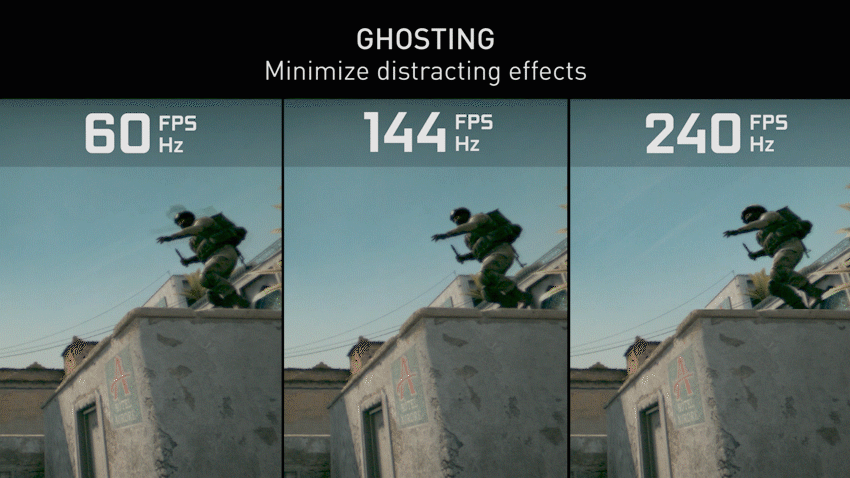
Breaking this down with our bouncing ball animation below, we can now see the ghost trailing the ball, as well.
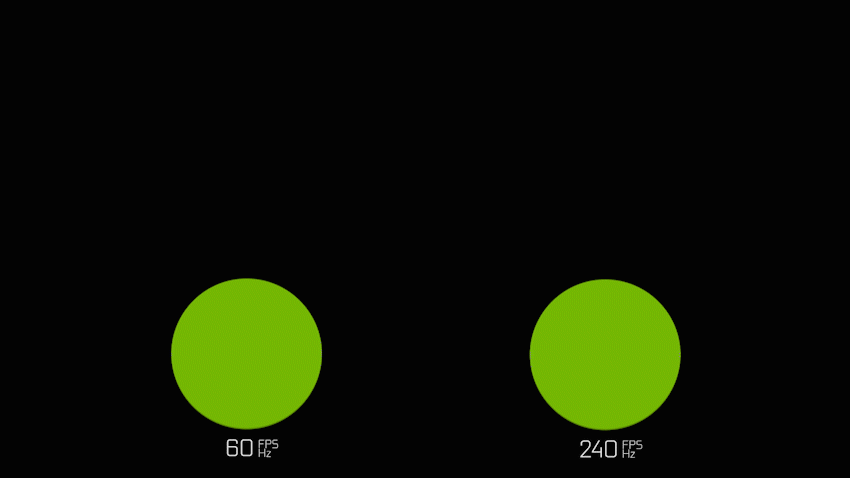
Building on the animation smoothness steps, the ghost appears in the previous “step” of the animation. At 60 FPS/Hz, the change in distance between animation steps is much larger, so the ghost is much more visible. At 240 FPS/Hz, the change in distance between the animation steps is much smaller, so the ghost is less visible.
This is why at higher FPS/Hz, rotating your character or viewing an object in motion is much clearer. Similar to the benefits of animation smoothness, reduced ghosting provides clearer target tracking – helping your eye focus on the target and not the ghost.
High FPS Means Reduced Tearing
Tearing is when the display is showing different frames from the GPU at the same time that causes a horizontal tear or image shift across the screen. In the example below, we can see the tear straight through the player model.
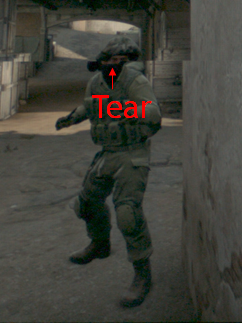
Tearing occurs when the output rate of the GPU (FPS) does not match the display’s Hz. In order to avoid tearing, we can turn on V-SYNC. V-SYNC effectively locks the output rate of the GPU to the Hz of the display. When V-SYNC is on, the GPU is only allowed to render one frame per display refresh cycle.
Although this removes tearing, it can add input delay, and make the game feel less responsive as the GPU often has to wait to show you the results of your actions. Because of the added delay, many gamers decide to play with V-SYNC off and put up with the tearing.
In the below example, the FPS is higher than the Hz of the display and V-SYNC is off.
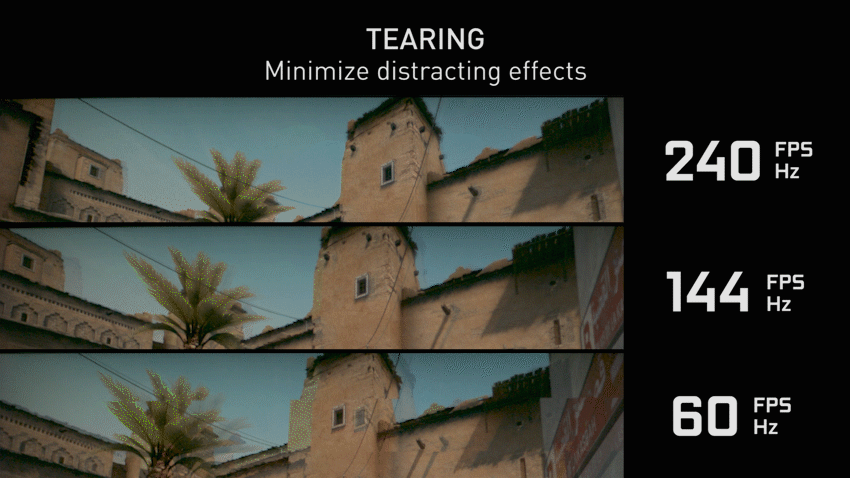
As we can see, the tears appear smaller at 240 FPS/Hz, but why? Let’s break it down.
In the below animation, there is a man running from left to right across the screen. Eventually, there is a tear.
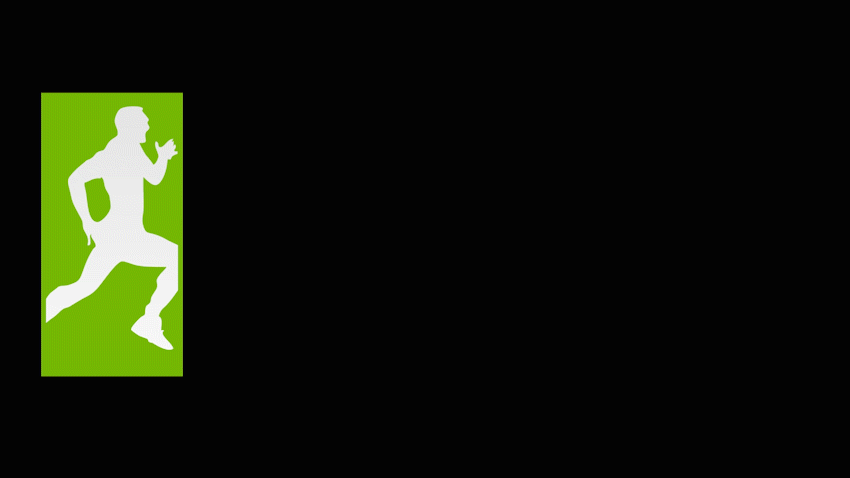
As we can see, when the tear occurs, we see the bottom half of the object looking as if it moved forward, while leaving the original part behind. Because the GPU rate is not fixed to the display rate, the GPU will effectively swap the next frame that has finished rendering mid-refresh. Once the frame has been swapped, the remaining portion of the frame is rendered with the newer image – creating the offset known as a tear.
Similar to the animation steps, the distance the object travels between frames is greater at 60 FPS/Hz, so the displacement of the object between the two frames is greater – creating a larger tearing effect. At 240 FPS/Hz, the object’s displacement between the two frames is smaller because the difference in time between the two frames is smaller – creating a smaller tearing effect. Smaller tearing effects help remove distracting effects, helping players maintain focused on winning the game.
As mentioned above, there are displays that use variable refresh rate technology, like G-SYNC, to give gamers the benefits of VSYNC OFF while removing tearing. G-SYNC displays wait for the next frame to be completed by the GPU before refreshing the display – allowing the GPU to complete frames as fast as it can. We will be diving into this topic more in a later article.
High FPS = Lower System Latency
Looking at the video below, we can see how the opposing player at 240 FPS/Hz appears to be positioned ahead of the player at 60 FPS/Hz.
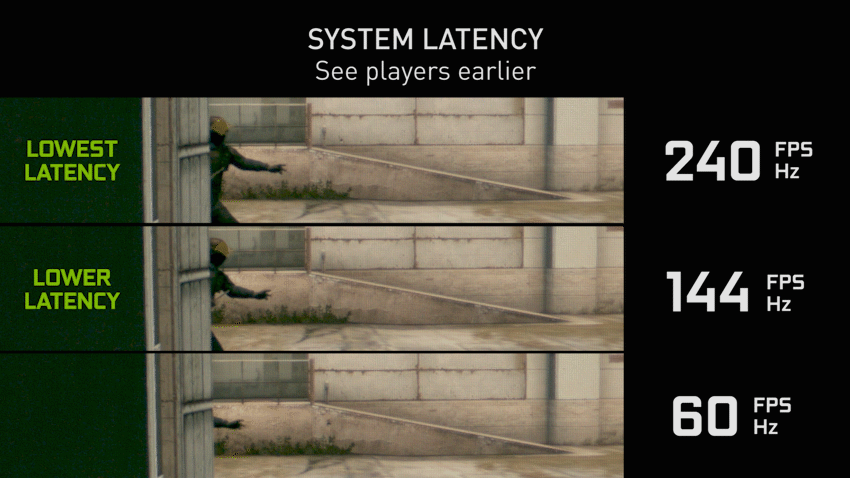
When talking about latency in games, many gamers think of ping or network lag. This source of latency describes the time it takes for the information on your PC to reach the game server and back to your PC.
System latency, on the other hand, describes the time it takes your actions (mouse clicks, mouse movements, keyboard input) to reach your display. This is often called motion to photon, or click to muzzle flash latency.

But what causes system latency? Let’s dive in and take a look at the rendering pipeline.
In the below example, we have simplified the pipeline down to three stages for easy explanation. Starting on the left, we have the CPU (denoted by the blue bar) that interprets input, updates the game state, prepares the frames for the GPU to be rendered, and places them in the GPU render queue. The GPU (denoted by the green bar), then takes those prepared frames from the queue and renders them. Once the GPU is finished, the Display (denoted by the grey bar) presents the final image on the next refresh cycle.
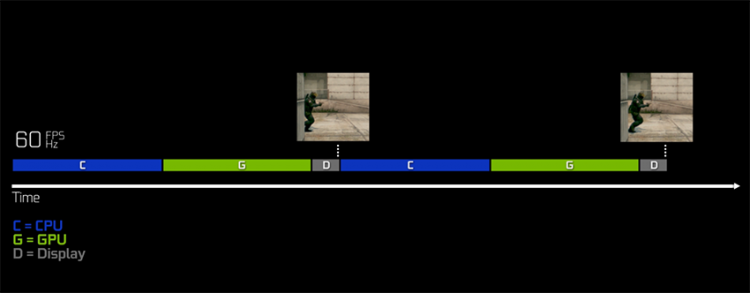
All of these actions take time and the sum of that time is the system latency.
In the real world, these actions are pipelined, meaning that each stage will start on the next frame once it’s done. Pipelining affects the rate of completion (FPS), but does not necessarily change the system latency as your actions still pass through each stage regardless.
Let’s look at a 60 FPS/Hz pipeline next a 240 FPS/Hz pipeline.
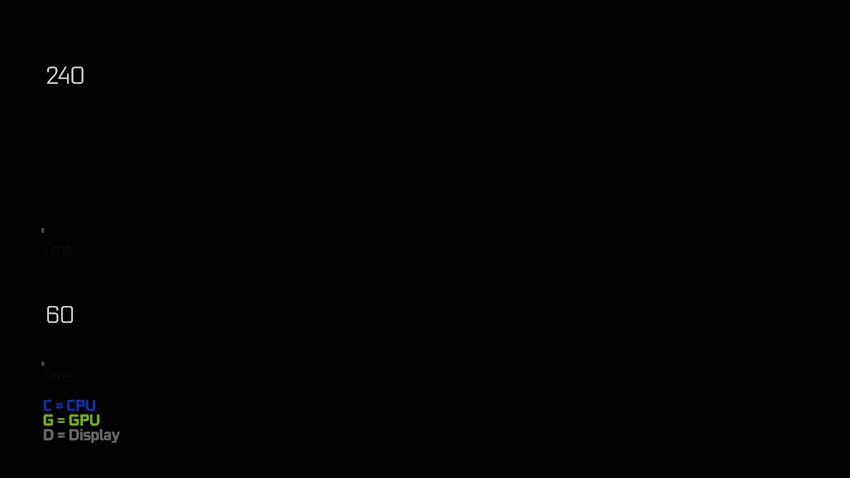
We can see how the 60 FPS/Hz system displays the frames much later. Breaking this down to a single frame on each system, we can see the difference in system latencies.
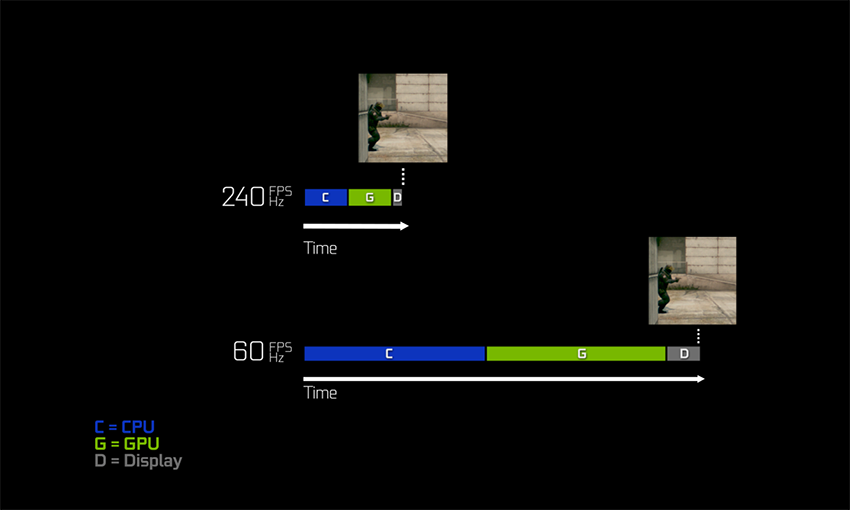
Starting at the beginning of time, each system’s CPU receives the player’s position at the same time. In this example, the CPU and the GPU take approximately the same time to prepare and render the frame. The CPU portion of the pipeline on the 60 FPS system is 4 times longer than the 240 FPS system. Similarly, the GPU render time is also four times longer on the 60 FPS system. Finally, the display section is also 4 times longer on the 60 FPS system as the refresh cycle is 4 times slower than a 240 Hz display.
On a 60 FPS/Hz system it simply takes longer to process and is therefore further behind the actual state of the game. At 240 FPS/Hz, the rendering is much closer to the actual state of the game, but there is still some difference.
We can see the difference between the two system’s latencies in this example below. The positional difference between the two is the difference in system latency. Using a vertical rule, like a black bar, makes it easy to compare these offsets caused by system latency.
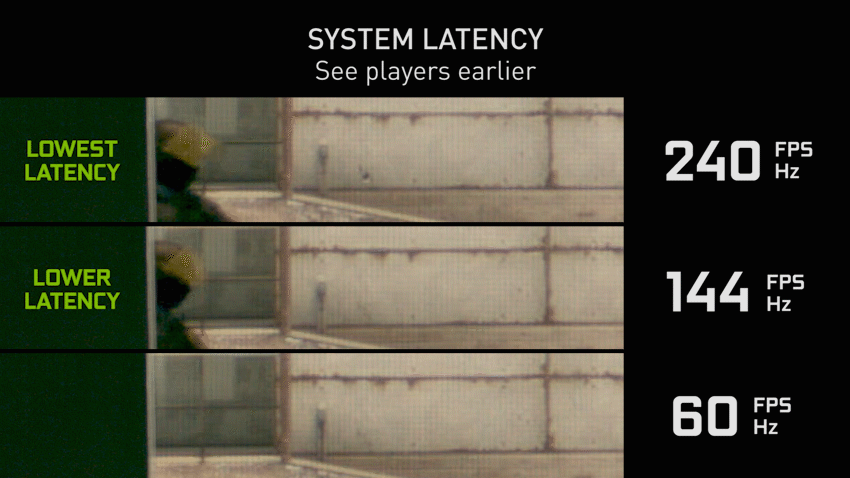
Lower system latency allows you to see player earlier. Additionally, reducing system latency makes the game feel more responsive as the time between your mouse movements and the results on screen is shorter. With these benefits together, lower system latency gives you a competitive edge on the battlefield.
Evatech & Nvidia Power High FPS
In conclusion, having a higher frame rate has definitive, measurable benefits: smoother animations improves target tracking, smaller ghosts and tears help reduce distracting effects, and lower System Latency helps you see targets sooner with a more responsive feel. Combining these benefits together, high FPS will give you an edge compared to your competition.
How much of an edge you ask? Using data gathered from a study we conducted earlier in the year, we were able to plot player’s average FPS vs. their Kill/Death (K/D) ratios — a common metric for player skill in competitive games like Fortnite, Counter Strike: Global Offensive (CS:GO), or PUBG.
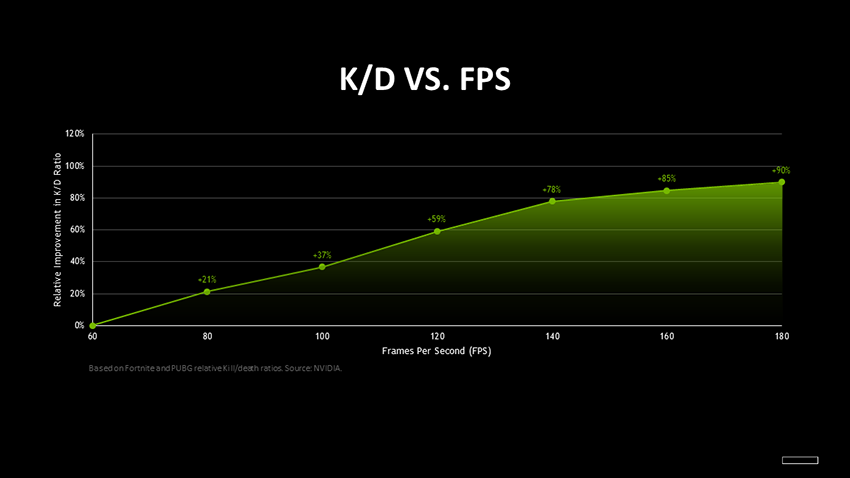
Inspecting the chart, we can see there is a correlation between gamer’s average FPS and K/D ratios in PUBG and Fortnite. At 180 FPS, player’s K/D ratios are 90% better than players at 60 FPS!
On its own, correlation doesn’t mean causation of course. But put in the context of FPS benefits such as animation smoothness, reduced ghosting and tearing, and lower system latency outlined in the article, the positive relationship shown in the chart makes a bit of sense.
How can Evatech help?
Evatech builds PCs using only the latest generation hardware from industry leaders, such as Nvidia, Intel, and AMD. Pair one of our gaming PCs with a high refresh rate gaming monitor (144Hz or higher) and you’ll be on your way to lower K/D ratios in no time!
We understand that this one aspect of gaming PCs alone can be a lot to take in and understand, and make a meaningful choice based on. Then there’s other aspects too! So we’re standing by to help answer your questions! Get in contact with us any time and we’ll gladly help you achieve your gaming goals.
Source: Nvidia.