Categories
AudioCPU
General
Graphics Card
Maintenance
Monitor
RAM (Memory)
Sustainability
Use Cases
About Evatech
Since 2013, Evatech Computers, a fully Australian-owned and operated company, has provided custom-built gaming, workstation, and home + office PCs, meticulously tailored to individual client needs and budgets.
Shop
Custom Gaming PCs
Custom Workstations
Pre-built PCs
Monitors
Mice
Keyboards
Headsets & Microphones
How to check CPU temperatures
Published 27th Jan 2022, updated 19th May 2023 - 3 minute readProcessors need a cooling solution, whether it's air or liquid because they can get hot. No, really hot. Most desktop CPUs will run in the 50-70°C (that's 122-158°F) range on occasion, and a combo of good cooling and carefully-applied thermal paste should keep your CPU in that range. Although it's possible you'll see 80°C or higher if you're giving the PC a sustained CPU load. So, how do you check your CPU temperature?
How hot your PC chassis gets on the outside isn't a reliable indicator of the components within. Although you should be regularly dusting the inside. Every nook and cranny, fans especially. Thankfully, it's easy to monitor your CPU temperature in real time, whether that's with third party software or components that change colour to indicate different temperature ranges, or a straight up display with the temperature! Monitoring software is going to be your best & most reliable bet, since it will give you detailed information.
How hot is too hot?
Anything in the 90°C range and over is cause for concern, whether you're overclocking or not. Overheating can adversely affect the longevity of your CPU, shortening its life-span to under a year, or cause other issues like throttling. If your PC abruptly shuts down, inexplicably reboots itself, or a blue screen error, those are all signs you are pushing your processor beyond its limits.
It's important to note however that some of the thorough testing we do on all the PCs we build pushes components to 80-90°C for prolonged periods on purpose, as it is a valid temperature when there is sustained load. You should know what a sustained load is, and in turn expect the temperatures to be high - this would be considered normal and not a problem. Once the load stops, the temps should drop, and all will be good again.
Fixing overheating issues can be as simple as applying new thermal paste (typically only necessary after 3-5+ years, depending on use), cleaning the fans/radiators to clear out dust build-up, to something like upgrading to a beefier air cooler, or from an air cooler to a liquid cooler, as liquid cooling transfers heat more effectively than air. On average, liquid cooling can lower your CPU temp by 10-15 degrees. Not everyone needs liquid cooling, but one thing to watch out for with air cooling is overloading the cooler.
So what monitoring software should I use?
HWiNFO
If you want data, HWiNFO is the way to go. When you first start the program, it will give you the option to run it in two modes: sensors-only and summary-only. Sensors-only is our preferred way, and will provide a long list of numbers broken down into categories/components. HWiNFO64 gives you the option to open your PCs vitals in horizontal boxes, like so:
Of course, having it open like that is not practical while gaming if you have only one monitor, but it's a nice alternative to scrolling and collapsing categories manually to get a reading on everything.
Something still not right with your Evatech PC? We're standing by and our support team can assist you!
Contact Evatech SupportIf this page didn't solve your problem, there's many more to view, and they're all very informative.
Evatech Help Docs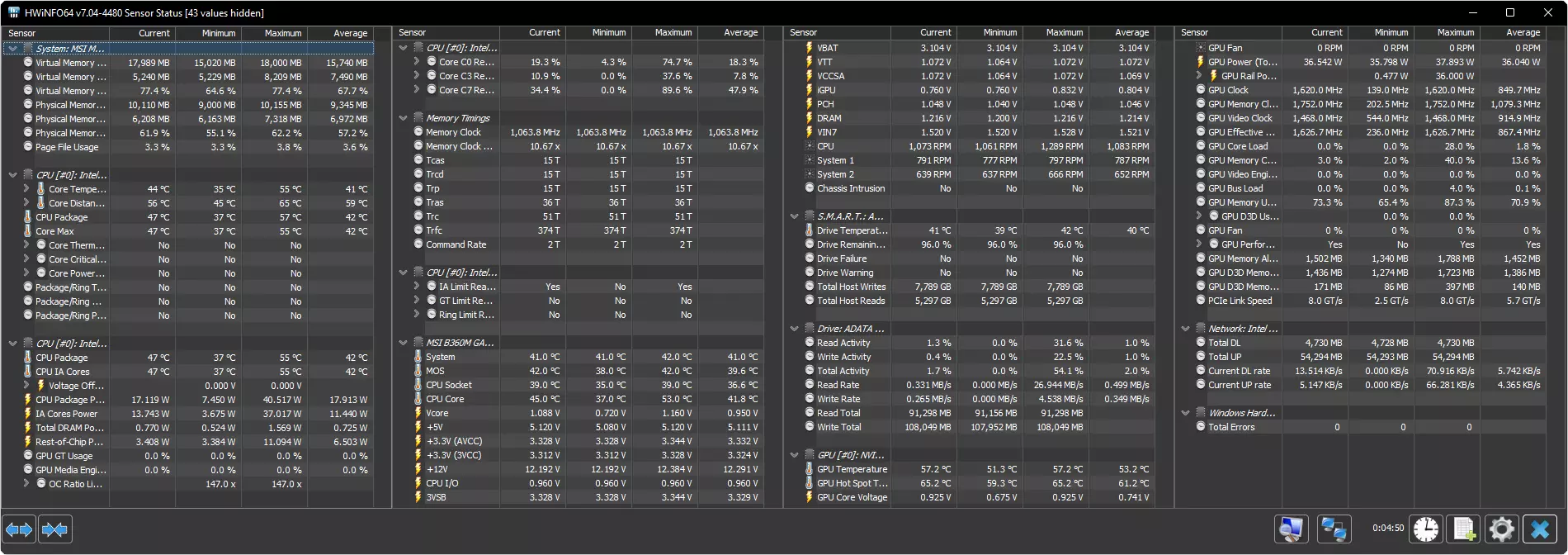










 5/2 Fiveways Boulevarde, 3173 VIC
5/2 Fiveways Boulevarde, 3173 VIC Monday - Friday 10am-6pm
Monday - Friday 10am-6pm +61 (03) 9020 7017
+61 (03) 9020 7017 ABN 83162049596
ABN 83162049596 Evatech Pty Ltd
Evatech Pty Ltd