Categories
AudioCPU
General
Graphics Card
Maintenance
Monitor
RAM (Memory)
Sustainability
Use Cases
About Evatech
Since 2013, Evatech Computers, a fully Australian-owned and operated company, has provided custom-built gaming, workstation, and home + office PCs, meticulously tailored to individual client needs and budgets.
Shop
Custom Gaming PCs
Custom Workstations
Pre-built PCs
Monitors
Mice
Keyboards
Headsets & Microphones
Configuring a PC for Unreal Engine
Published 20th Jul 2023, updated 23rd Dec 2024 - 6 minute readWhich CPU to choose for Unreal Engine?
What Video/Graphics card (GPU) is optimal for Unreal Engine?
- Should I use an Nvidia Quadro / Professional graphics card for Unreal Engine Development?
What storage drive(s) should I use for Unreal Engine?
Unreal Engine offers a list of hardware and software requirements, but it only covers the bare essentials rather than what it takes to run it well and provide a good experience with high performance.
Which CPU to choose for Unreal Engine?
In Unreal Engine development, the CPU is at the heart of your workstation and will be involved in everything you do so it is important to have a great performer.
Intel's Ultra 9 285K, with marginally better performance than its predecessor the i9 14900K, both top AMD's Ryzen 9 9950X, with all three still providing great performance for Unreal Engine users. Intel manages to swing the performance back in their favour here.
Those who are involved in heavily threaded tasks such as building lighting & compiling the engine from source should look at AMD's Threadripper series of CPUs. It is important to keep in mind that Threadripper CPUs can be slower for other tasks, and since the cost of Threadripper systems add up quickly, it's tough to recommend unless the system will be used for specialty tasks and a normal system used all other times (works well with a team of people and/or with multiple machines at play).
How much RAM is enough for Unreal Engine?
The RAM needed is dependent on your needs on a per-project basis and whether you do RAM-intensive tasks such as building lighting. In general, however, 32GB of RAM would be suitable for most, with 64GB+ of RAM useful if you build lighting that takes more than a few hours.
As always, keep in mind that this RAM is necessary for Unreal Engine itself - if you have other tasks in other programs to do at the same time you could benefit from more RAM to ensure all programs can get by simultaneously without grinding to a halt.
What Video/Graphics card (GPU) is optimal for Unreal Engine?
Unreal Engine relies on the GPU to display graphics on the screen, so a faster GPU will provide a higher FPS (frames per second) in your viewport or in game.
Any high-end GeForce or Quadro/RTX A-series would work well in Unreal Engine, but here is how the top models perform like you might expect.
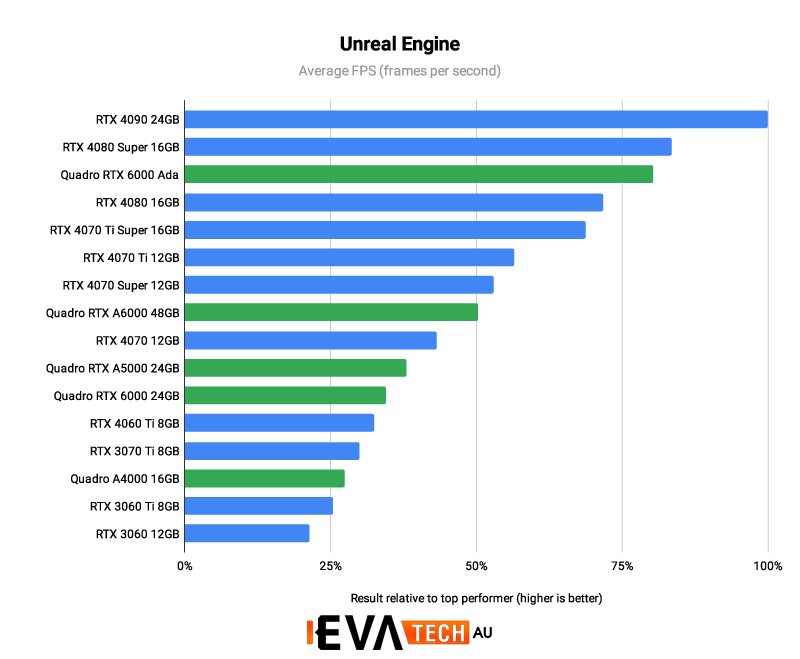
The RTX 4090 24GB achieves just over 92 FPS.
Should I use an Nvidia Quadro / Professional graphics card for Unreal Engine Development?
While Unreal Engine development will be fine with professional GPU options, the consumer-grade GeForce cards are the better choice as they are significantly more affordable and usually beat the performance of the pro-grade cards. The main tangible benefit of a pro card is they will offer greater amounts of VRAM at price points, but that only goes so far towards the actual performance. Other benefits include the ability to sync multiple systems together along with video walls and certain video cameras which are much-needed features for certain Virtual Production workflows.
What storage drive(s) should I use for Unreal Engine?
With the CPU, RAM, & GPU often taking so much of the focus when it comes to configuring a PC for Unreal Engine, the storage configuration can get left out, or is an afterthought when most of the budget is already spent... this can be a huge and costly mistake! If the storage is not able to keep up with the CPU, RAM, & GPU - it will create a bottleneck and then it will not matter how fast or capable other hardware is.
There are a few main types of storage options on offer today, and they all have their pros and cons, so it makes sense to know & understand them, and often use a combination of storage drives in a PC built for Unreal Engine.
- SATA HDDs: Traditional spinning hard disk drives, the one that most people are likely familiar with already. While these the slowest storage option we offer, they are extremely affordable compared to the SSD counterparts, and also come in much larger capacities than SSDs can. They make for very good long-term storage solutions, for archival purposes, etc. but in most instances are not ideal to work off directly. Speeds max out at around 150MB/s.
- SATA SSDs: Operating on the same protocol as the above HDDs (SATA) these Solid-State Drives contain no moving parts and are multiple times faster than HDDs, but are more costly for the benefit. These max out around the 540MB/s range.
- NVMe M.2 SSDs: These currently come in two flavours on our website. As it stands we have Gen4 drives, and Gen5 drives. Gen4 NVMe M.2 SSDs generally top out at around 7,000MB/s while the Gen5 NVMe M.2 SSD drives start in the 9,xxxMB/s range and go up to 14,000MB/s.
These M.2 drives also connect directly to the motherboard (which may limit the amount of M.2 drives you can have in total as some may only support 2-3) which frees up the case/chassis drive bays for future additions that you may want.
Don't forget, it's important that you are in control of your data backups at all times!
For professional Unreal Engine development, we promote a two or three-drive configuration with the capacity and type of each depending on your desired budget and performance level.
- OS & Applications (SATA SSD or NVMe M.2 SSD) - Should be large enough to house your operating system plus any other applications you require as part of your workflow. An SSD of either type will allow the OS and programs start up fast, which makes the overall operation of the system feel snappy.
- Project files (SATA SSD or NVMe M.2 SSD) - Having your projects on their own drive ensures that in case your primary drive has an issue that requires an OS reinstall you won't need to worry about also losing the projects you need to work on. Using either an SSD of either type for your project files, with the decision coming down to your budget will be beneficial to your projects opening faster.
- Optional (SATA SSD or HDD) - If data hoarding is your thing, it will likely be necessary to have additional drives. These can go towards organisation of your work, backup, archiving, etc. so at your discretion, and according to budget constraints, you can safely pick either an SSD or HDD.
External drives are a cause for concern as they are known to contribute to performance and stability issues. External drives should therefore only be used to move data to the PC - then work on it - and move it back onto an external drive if needed, but you should not be working directly from an external drive.
Something still not right with your Evatech PC? We're standing by and our support team can assist you!
Contact Evatech SupportIf this page didn't solve your problem, there's many more to view, and they're all very informative.
Evatech Help Docs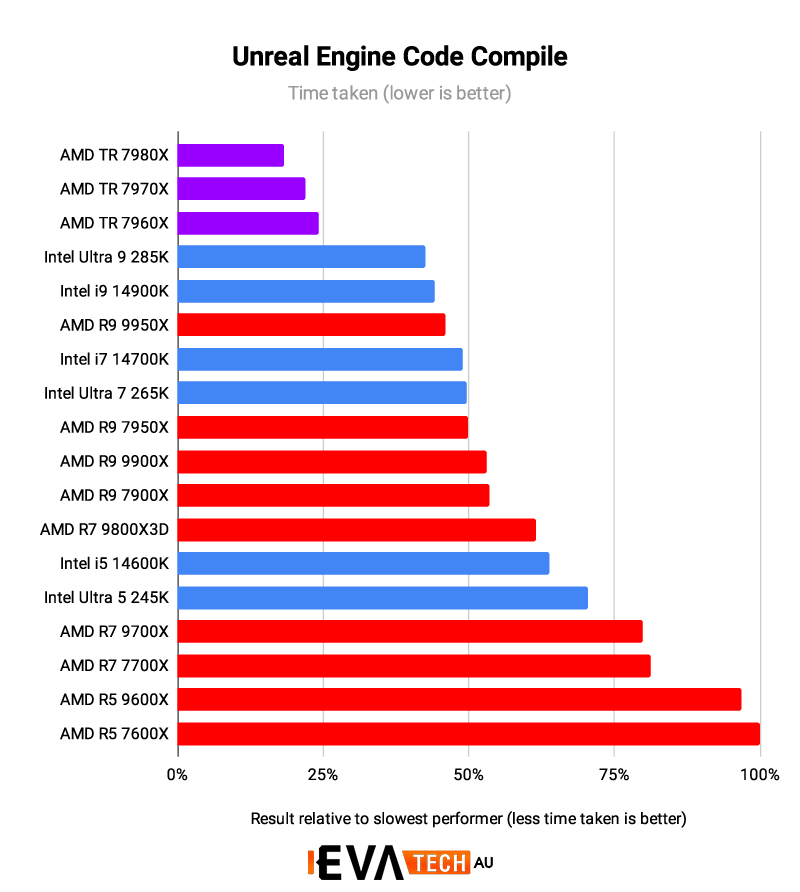










 5/2 Fiveways Boulevarde, 3173 VIC
5/2 Fiveways Boulevarde, 3173 VIC Monday - Friday 10am-6pm
Monday - Friday 10am-6pm +61 (03) 9020 7017
+61 (03) 9020 7017 ABN 83162049596
ABN 83162049596 Evatech Pty Ltd
Evatech Pty Ltd