Categories
AudioCPU
General
Graphics Card
Maintenance
Monitor
RAM (Memory)
Sustainability
Use Cases
About Evatech
Since 2013, Evatech Computers, a fully Australian-owned and operated company, has provided custom-built gaming, workstation, and home + office PCs, meticulously tailored to individual client needs and budgets.
Shop
Custom Gaming PCs
Custom Workstations
Pre-built PCs
Monitors
Mice
Keyboards
Headsets & Microphones
Boot and run MemTest86
Published 18th Feb 2022, updated 19th May 2023 - 3 minute readIf you’re looking for a more powerful testing tool, you can download and use MemTest86. It performs a wider variety of tests and may find issues that the built-in Windows test won’t. The latest releases of this tool offer a paid version with more features, although the free version will do everything you need so you don’t need to pay for anything at all. MemTest86 is signed by Microsoft, so it will work even on systems with Secure Boot enabled.
If you’re looking for another option, you could also try the free and open-source MemTest86+. However, we’ve used MemTest86 for a long time.
Both of these are bootable, self-contained tools. MemTest86 provides a USB image you can copy to a USB drive. Just run the executable file included with the download and provide a spare USB drive to create a bootable USB drive.
Warning: Writing the MemTest86 image to a USB drive will erase its contents. Be sure you’ve backed up any important files on the drive first.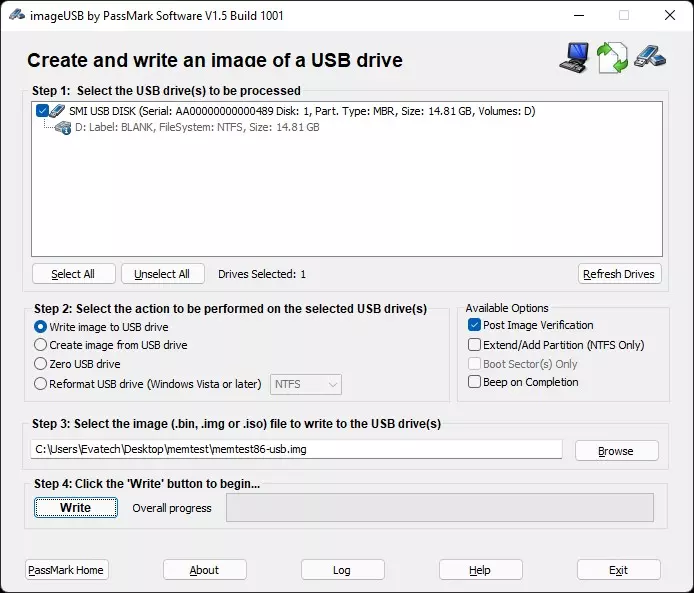
Once you've created bootable media, plug it into your PC, power on your computer and tell it to boot from the USB drive you just put the memory testing tool onto. It might boot from it automatically, but if not you may need to follow the instructions on the link provided.
Either of the above MemTest86 options will then start and after detecting the RAM will start a 10 second countdown until it will automatically start into testing the RAM with all of the desired settings we'd want. If you move the mouse or press a key, the countdown will cancel and you'll have to manually start it, or you can restart the PC and run the bootable MemTest again.
MemTest runs a series of 13 tests over 4 passes, and we only consider it a pass when all of these tests have passed - at which point a PASS/complete notification will appear on the screen to let you know. If at any point prior to this you see errors, you should take a photo to send to us, and you can end the test as this confirms there is a RAM fault. Whether it's 1 error, or hundreds/thousands, an error is a fault.
The test may take some time to run, for 16GB it could be 6-8 hours or more depending on your overall system, and with higher RAM capacities you'd need to allow for even more time - so we would recommend running it overnight and checking in the morning.
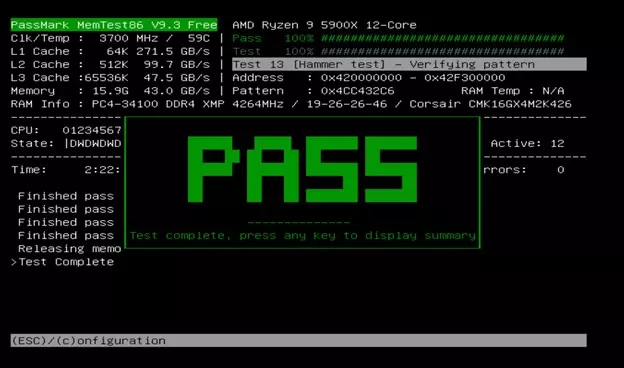
A successful test will display the above PASS text on completion.
Something still not right with your Evatech PC? We're standing by and our support team can assist you!
Contact Evatech SupportIf this page didn't solve your problem, there's many more to view, and they're all very informative.
Evatech Help Docs









 5/2 Fiveways Boulevarde, 3173 VIC
5/2 Fiveways Boulevarde, 3173 VIC Monday - Friday 10am-6pm
Monday - Friday 10am-6pm +61 (03) 9020 7017
+61 (03) 9020 7017 ABN 83162049596
ABN 83162049596 Evatech Pty Ltd
Evatech Pty Ltd