Categories
AudioCPU
General
Graphics Card
Maintenance
Monitor
RAM (Memory)
Sustainability
Use Cases
About Evatech
Since 2013, Evatech Computers, a fully Australian-owned and operated company, has provided custom-built gaming, workstation, and home + office PCs, meticulously tailored to individual client needs and budgets.
Shop
Custom Gaming PCs
Custom Workstations
Pre-built PCs
Monitors
Mice
Keyboards
Headsets & Microphones
Initialising new storage drives
Published 11th Aug 2022, updated 19th May 2023 - 2 minute readIf you've just added a new storage drive to your PC and it isn't showing up in File Explorer (but is showing up in Device Manager's Disk drives section) then you may need to initialise it and add a drive letter before you can use it. Thankfully this final step is relatively easy.
Initialising a new drive
- Open Disk Management by opening your start menu and typing in Disk Management (may be referred to as Create and format hard disk partitions)
- If you're prompted by the Initialize Disk popup window on top of Disk Management like in the image below, ensure that the GPT option is selected and then click OK.
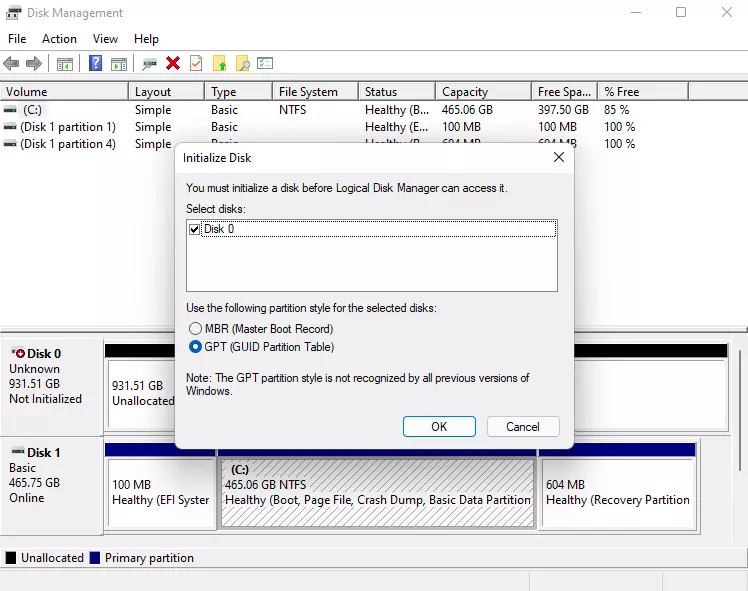
Alternatively, if you don't get the Initialize Disk popup, you can right click on the "Unknown" disk and click the option to Initialize Disk - Then right click on the white space below the black bar and choose the New Simple Volume... option, as shown in the image below
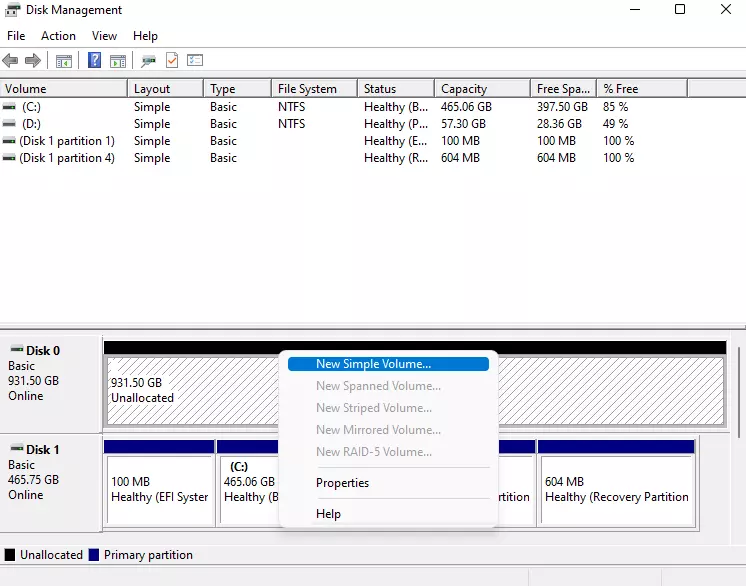
- The wizard will guide you through the last bit of the process, for the most part you'll want to click Next to proceed through the steps, the default values are to use the maximum amount of space for the partition (recommended). One of the steps allows you to customise which drive letter is assigned and you can also name the drive, but these can be changed later.
- Keep the Disk Management window open until you ensure you can view the new drive in File Explorer, then you're done!
Something still not right with your Evatech PC? We're standing by and our support team can assist you!
Contact Evatech SupportIf this page didn't solve your problem, there's many more to view, and they're all very informative.
Evatech Help Docs









 5/2 Fiveways Boulevarde, 3173 VIC
5/2 Fiveways Boulevarde, 3173 VIC Monday - Friday 10am-6pm
Monday - Friday 10am-6pm +61 (03) 9020 7017
+61 (03) 9020 7017 ABN 83162049596
ABN 83162049596 Evatech Pty Ltd
Evatech Pty Ltd